Samsung Galaxy S23 FRP Bypass: Step-by-Step Guide
Factory Reset Protection (FRP) is an essential security feature on Samsung devices like the Galaxy S23. If you perform a factory reset, your device may be locked until the Google account credentials previously synced are entered. This guide will help you bypass FRP on the Samsung Galaxy S23 using the CM2 Tool.
Table of Contents
What is FRP on Samsung Devices?
FRP, or Factory Reset Protection, is a security feature introduced by Google. It prevents unauthorized access to a device after a factory reset unless the correct Google account credentials are provided. This feature ensures data security but can be challenging for users who have forgotten their credentials or purchased a second-hand device.
Prerequisites for FRP Bypass
Before you begin, make sure you have:
- A Windows PC or laptop
- The CM2 Tool installed on your computer
- Samsung USB drivers installed
- A compatible USB cable
- Your Samsung Galaxy S23 with at least 50% battery
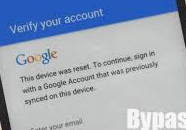
Step-by-Step FRP Bypass Using CM2 Tool
- Install Required Software:
- Download and install the CM2 Tool software.
- Install Samsung USB drivers for device communication.
- Boot the Device in Download Mode:
- Turn off the device.
- Press and hold Volume Down + Power to enter Download Mode.
- Connect Your Device: Use a USB cable to connect your Galaxy S23 to your PC.
- Run the CM2 Tool:
- Open CM2 Tool on your PC and select "Samsung FRP Remove".
- Let the software detect the device and proceed with FRP removal.
- Complete the Process:
- Wait for the software to complete the bypass process.
- Reboot your device and set it up as new.
Common Troubleshooting Tips
Encountered issues? Try these solutions:
- Device Not Detected: Ensure Samsung USB drivers are correctly installed.
- Download Mode Issues: Reboot the device and try again.
- Tool Errors: Update the CM2 Tool to the latest version.
Conclusion
The Samsung Galaxy S23 FRP bypass using the CM2 Tool is an efficient way to unlock your device. By following this guide, you can regain access to your phone. Always ensure you have the right to perform this process on the device in question.



0 Comments